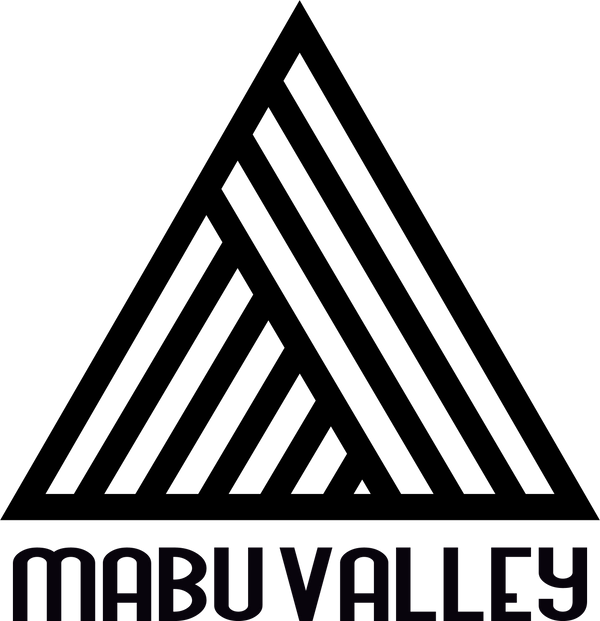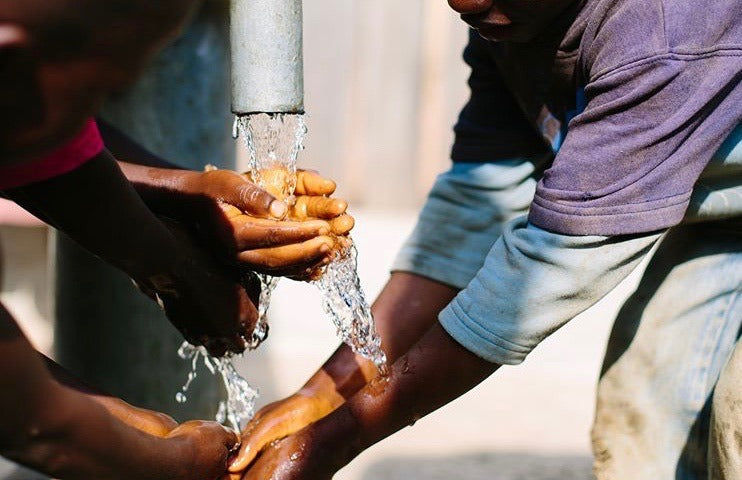Exclusively for rescuers-inReach simple operation
This operation process is for device users. We use the simplest steps to teach you to quickly master the most basic and core functions of Garmin inReach . In just a few steps, you can ensure that you stay connected at all times during work and improve safety.
Please note: Each inReach device requires a dedicated account to log in. Please confirm the account password with the fire station rescue department. If you have any questions, you can also contact the Mabugu inRreach consultation group LINE group.
1. Download the APP
- Go to the mobile app store to search and download GARMIN Messenger .
App Store
Google Play

2. Account login (confirmation is required for each attendance, please complete the login when there is an Internet connection)
- Open GARMIN Messenger and click to log in . Before logging in, please confirm the device number and use the corresponding account in the account and password table of each county and city to log in. Every time you go to work, you need to check whether the logged in account is consistent with the device .

3. SMS authentication (verification is required when downloading the APP for the first time)
- Enter your mobile phone number and complete the SMS authentication process , and agree to the relevant authorization to ensure that the message can be sent normally.
- Before verifying your mobile phone, please make sure it is not turned on: the telecom operator’s feature of rejecting corporate text messages
Note: Mobile phone text message verification may be delayed due to system text messages. Please wait patiently or wait a few minutes before re-verifying. Do not operate frequently.

4. Online pairing (confirm every time you attend work)
- Turn on Bluetooth on your phone and pair your phone with Garmin inReach .
- Device: Menu > Settings > Phone > Pair phone
- Mobile phone: Device > Add device > Connect > Enter PIN
5. Set up tracking
- Make sure the device's tracking function is turned on so that location data is updated regularly.
- Operation 1 Device: Menu > Settings > Tracking > Turn on automatic tracking or turn on manual tracking
- Operation 2 Mobile phone: Device > Start tracking
remind:
1. When performing service, please confirm whether the positioning tracking symbol is displayed to ensure that logistics personnel can immediately grasp your location.2. If the day's trip is over, you can send a notification message first and then " turn off the device " to avoid wasting electricity.
3. inReach Mini2 must transmit signals in the open sky. Do not place it in your pocket or backpack, which may cause poor signal quality.
6. Tracking URL sharing (only tracking, no permission to send messages)
- You can use the dedicated tracking website of each county and city to instantly check the location and dynamics of the participating team members. The text messages sent to MapShare can also be viewed here.
7. Basic operations
The core function of Garmin inReach is to send messages via satellite and stay connected when there is no mobile phone signal. When used with Garmin Messenger, the functions are the same as ordinary communication software when there is an Internet connection. When there is no Internet connection, important messages can be sent via satellite.
Note: In addition to default SMS, any message sent or received via satellite will incur additional charges.
Default SMS (report messages, completely free)
Before sending three fixed text messages to MapShare, you can turn off the mobile phone network to test whether they are successfully sent to the dedicated tracking URL .
Customized two-way messages
Customizable text messages can be sent to:
- GARMIN Messenger APP (most recommended)
- MapShare (send to tracking URL)
- phone number